We are proud to present our newest setup and overview video. The Sony F55 is a true game changer. Listen to Jonah break down its virtues here:
Sony PMW-F55 – Overview & Setup – Magnanimous Media from Magnanimous Media on Vimeo.
Be sure to stay tuned to our blog, YouTube channel, and Vimeo channel for more updates, tutorials, overviews, and videos!
TRANSCRIPTION
Hello, I’m Jonah with Magnanimous Media, and this is the Sony PMW-F55.
Benefiting from the research and development of the F65, the F55 is a super 35 millimeter camera with a global shutter, capable of recording 4K and 2K linear RAW in 16-bit color space, giving it incredible color range and flexibility. The F55 can also record 4K, 2K, and HD internally in 10-bit XAVC, 8-bit MV2, and SR codec 444 and 422 HD, allowing for more manageable workflow in the form of high-quality compression for an online edit or instant proxies for an offline. 4K RAW and internal record options, as well as 2K up to 240 seconds in RAW or 180 fps internally, makes the F55 easily one of the most versatile high-end imaging systems available.
Probably the most beneficial feature of the F55 is the global shutter. The rolling shutter used in traditional video cameras can result in distortions such as flash banding or motion skew, which is also known as Jell-O effect. The F55’s global shutter renders a clean scan of the image, scanning all of the photo sites simultaneously. Now, this can benefit any production, but it’s going to be most welcome with anything with special effects, CGI, or 3D productions. The F55 is an obvious choice for cinema, but is easily suitable for documentaries, commercials, episodic TV, and broadcast applications. With a PL mount, wide dynamic range, S-LOG 2, the wide range of S-gamut, linear RAW, and 4K resolution, the F55 has a phenomenal range of potential. The global shutter means this camera is prepared for situations that create unique concerns for other digital cinema cameras. The 16-bit color depth and linear RAW gives you more room to move when grading and future-proofs your footage. 16-bit projectors are in development, so while you might not be shooting for 16-bit delivery now, it prepares your project for future standards.
The internally-recorded XAVC, SR, and MPEG2 codecs give you 444 and 422 color sampling, 4K, 2K, and HD internally recorded with no sensor crop, as well as excellent options for quality retention, ease of workflow, and record times. The internal record options make the F55 excellent for episodic TV. NX-wrapped footage is already well at home in workflow, and being able to chose between high data rate, XR, and XAVC, as well as 50 megabits per second MPEG2 means that you can tailor your footage to post capacity, abilities, and budget. These internal record options also make the F55 a versatile solution for broadcast and documentary use. The configuration will be well at home with shooters accustomed to shoulder-borne ENG cameras, especially when paired with servo lens control on the lens, such as with Fujinon and Angenieux optima zooms, as well as Sony Zone ZF-mount 18-252.
Many of the F55’s functions and features will be unlocked over a series of scheduled firmware updates. Resolutions, frame rates, codecs, and monitor LUT output options may be limited in the current version of the F55’s firmware, so check with us about its current capabilities before scheduling your rental.
The F55 sensor has a very slight crop when compared to cameras such as the Arri Alexa, but this crop is so small that you probably won’t even notice it, and Super 35 mm lenses will cover the sensor. The F55 advertises 14 stops of dynamic range, but it’s really more like 13 stops, as the last stop in the shadows is a little muddy. From 18% gray, you get 6 stops in the highlights and 7-8 stops in the shadows when you’re in s-log 2. You’ll notice that switching gammas may change your base sensitivity and ISO range. This is due to the way Sony has defined the ISOs for the F5 and F55. The available ISOs are defined to get the user to expose properly for this sensor using a light meter, which will render a T-stop for 18% gray. If you’re using a waveform, you’ll notice the difference. When shooting in SLOG2, the base sensitivity is 1250 ISO, and the 18% gray should fall at 32% on the waveform.
RAW is recorded in SLOG2 S gamma, but other gammas are available for internal record options or monitor output. SLOG2 is a flat image, which retains maximum dynamic range and is intended to be graded. 18% gray will fall at 32%, and you get 6 stops of room in the highlights and 7-8 in the shadows. HG, or hyper gammas, are intended to render a cinematic image and retain more of the dynamic range than standard gammas. The descriptions of the gammas give you dynamic range, white chip, and recommended 18% gray exposure values.
Standard gammas are variations of REC709, which gives you typical contrast and saturation for TV monitor.
The F55’s RAW is 16-bit linear in 3.6:1 compression at 4K up to 60 fps and 2K up to 240 fps. In post, you can adjust ISO and color balance. RAW is supported by daVinci Resolve, Resolve Lite, Avid Media Composer, and Premiere CS6. If using Final Cut, you’ll want to generate proxies for an offline edit, or grade and transcode the footage to a workable format. Sony’s RAW viewer can also be used to view, edit, and trascode footage.
XAVC can be internally recorded to SxS Pro+ cards in 4:2:2 4K and quadHD up to 60fps, as well as 2K and HD up to 180 fps. SR-Codec can be recorded in HD at 220 mb/s with 4:2:2 color sampling and 440 mb/s in RGB 4:4:4 at up to 30 fps. XDCAM is recorded at 50 mb/s in 8-bit color space with 4:2:2 color sampling in HD. XAVC, SR, and XDCAM are supported by daVinci Resolve, Resolve Lite, Avid, and Premiere CS6, among others. Final Cut supports 2K XAVC ingest and 4K XAVC ingest support is expected. We suggest that you use daVinci Resolve Lite to transcode footage for editing in Final Cut. Again, some of these codec features, resolutions, and frame rates may not be available in the current firmware, so confirm the capabilities of the current firmware with us before scheduling your rental.
Built into a turret is 0.9 and 1.8 ND. The F55 also has built-in IR filtration, so it will not require an infrared filter or hot mirror. The F55 has a number of 4/20 and 3/8 mounting points for ease of adaptation to existing support. We do not recommend that you replace our support package, but if you must add support, such as a top plate, use shallow bolts, as bolts that are too long may push into the camera body and damage electronics.
The F55 is a ZF-mount camera, but includes a Sony-designed PL mount adapter. Other adapters are available, but check with us on available adapters before planning your lens package.
The PL mount adapter includes lens communication for Cook and Arri lenses. To activate these connections, go to the lens interface under camera menu. Type C is for Cook glass, and Type A is for Arri glass. If you are using other lenses, you should deactivate this option to avoid an error message. The back focus adjustment can be found on the left side of the camera body. Gently adjust the back focus with an Allen wrench. Remember that if you are using primes, you will need to back focus each lens by shimmying the lens mount.
The F55 is designed to be modular, and easily expanded depending on demand. When shooting RAW, you’ll first attach the R5 recorder, then the V-mount battery or V-mount battery adapter to use battery systems such as Anton Bauer Gold Mount. The DC input is attached to the R5 recorder, so if you’re only shooting internally, you can make use of the external power adapter, which is attached before the battery or battery adapter.
The F55’s monitor options are the LEDEDF, OLEDEDF, or DP6SDI monitor. When using the OLEDEDF, be aware that the monitor automatically goes white when your eye is not in the scope. This function is intended to protect the screen when not in use. The monitor cable is unprotected, so take care when operating the camera that you don’t put pressure onto the connector. Magnify and adjustments such as image flip, contrast, and display toggle are found on the back of the LED, or the side of the OLEDEDF.
As with any camera, you’ll first want to black balance. This is especially true after traveling or drastic changes in temperature. Get the camera to operating temperature and in similar conditions to the production before performing the black balance. You’ll find black balance in the main menu under camera. Also included in the camera menu are white balance adjustments, offset white, flair, gain or ISO options, shutter settings such as speed or angle mode in increments, slow shutter settings, slow and quick motion settings, color bar output, noise suppression, and image inversion, often used with Steadicams in low mode. The exterior of the camera features a display with current settings displayed and quick access to these settings via six buttons and the use of the select dial. This quick menu is not accessible if you are accessing the menu. Features that are grayed out indicate that current camera settings prohibit changing these features, such as attempting to change gamma while in RAW or S-gamut. The lock switch will lock out changes to all these settings. The numbered buttons can be assigned by accessing the assign button menu under the system menu. The F55 records RAW to AXS cards in the R5 recorder. Internal record is stored on SxS PlusPro cards. Some HD modes can utilize standard SxS cards, and the camera will warn you if the card type is not recommended for your recording format. Format the cards via the media menu.
The system menu contains most of the settings that affect frame rate, resolution, and codec. Base frame rate is set under system settings and frequency. To set up RAW recording to the F5 recorder, set shooting mode to cine EI and execute. RAW recording locks the camera into S-gamut SLOG2 recording. Color temperature and ISO are not baked into RAW recording. Some considerations for recording RAW are fan control, monitor LUT output, and simultaneous internal record. In auto, the fan will automatically power on when the recorder reaches a preset temperature, regardless of recording. Minimum reduces the fan speed, and off in record silences the fan while the camera is recording. A monitor LUT can be applied to the on-camera monitor as well as main or sub outputs by going to the video menu and accessing monitor LUT menu. This may be particularly useful for an AC pulling focus, or for more attractive dailies while simultaneously recording internal proxies, as any monitor LUT applied will bake into those clips. The MLUT button on the external display can also be used to change the monitor LUT. To set up simultaneous record, go to the recording menu, access record control, and set it to SXS and AXS. Then go to the system menu and set the record format to the desired internal record resolution and codec. Keep in mind that some internal record options may not be available in simultaneous recording. Also, the quick view on the camera body may display internal record codec and resolution. However, if the exposure index reads “1250EI”, you can rest assured that the camera is recording RAW externally. If using the internal record for proxies, you’ll need to go to the system menu and set the AXS recorder to link clip names. For internal record only, you’ll set shooting mode to custom under base setting. To set resolution, go to record format and set the desired resolution and codec. In the base setting menu, you can also select between YPbPr or RGB under main operation. 4K internal recording is not available in RGB. Colorspace allows you to activate S-gamut, which will lock your gamma in SLOG2 and limit white balance adjustments to 3200, 4300, and 5500 degrees Kelvin. S-gamut gives you a wider color gamut, but is not 16-bit depth, as internal recording maxes out at 10-bit. In normal color space, you can set a baked-in gamma and fine-tune color balance. Gamma can be selected in two ways when internally recording. The quick menu on the camera body can be used to select one of the gamma presets. In the paint menu, you can select between preset gammas and customize your profile. Start by selecting the preset gamma category in gamma category. Next, you can select a preset by accessing the gamma select menu. Within the rest of the paint menu, you can customize the white chip point, detail level, as well as soften as soften or sharpen skin tones in a selected area. Matrix is used to customize your color profile, and multi-matrix can be used to isolate specific hues and alter them without affecting other hues in the image. Related to color manipulation is lens file under the file menu. If you are mixing lenses from multiple manufacturers, such as shooting primarily with primes but switching to a zoom for specific occasions, the lens file options will allow you to make adjustments to compensate for differences in color, contrast, and color focal distance for the new lens. Also under the file menu is the option to export and import camera settings, which are stored on an SD card. This will be especially useful to renters in allowing them to quickly reset the camera to their desired presets, color, and record settings by simply loading the file from their SD card.
So that’s the Sony F55. It’s an excellent camera for cinema, broadcast, episodic TV, and documentary use. For more news and tutorials, check us out at magnanimous.biz.
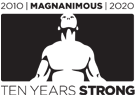
0 Comments