Robert details the functionality, details, and differences of the Teradek Bolt and Bolt Pro. He then walks us through setup.
The Teradek Bolt is a wireless video system that transmits 1080p, 60 frames per second, 422 video, up to 300 feet, with 0 delay. The Bolt comes in Standard and Pro editions, each with HDMI or SDI inputs. We’ve successfully tested the Red Epic, Red Scarlet, Arri Alexa, Canon C500, Canon, C300, and Sony F55 with the Teradek Bolt and Bold Pro.
The Bolt Pro can transmit signal to four different receivers at the same time. That means your director, producer, script supervisor, and focus puller can each have separate monitors receiving the signal at the same time. In fact, we’ve tested up to five Bolt systems concurrently!
If your production prioritizes multi-tasking, consider checking out the Teradek Bolt or Bolt Pro here.
TRANSCRIPTION
Hi, I’m Robert from Magnanimous Media and this is the Teradek Bolt.
The Teradek Bolt is a wireless video system that transmits 1080p, 60 frames per second, 422 video, up to 300 feet, with zero delay. The zero-latency system is great for focus-pullers or director’s monitors. The receiver has a durable ABS body, which allows for maximum signal reception. The Bolt has a milled aluminum chassis, with multiple mounting options for 1/4-20 screws or hot shoe mounts. The Teradek Bolt comes in two flavors: the Bolt Pro and the Bolt Standard, each with either HDMI or SDI inputs. The SDI model has a 3G SDI loop-through, whereas the HDMI version does not.
The Bolt Pro can multitask to up to four different receivers at the same time. This means that the director, the producer, script supervisor, and focus puller can each have separate monitors receiving signal from the same transmitter. Both Bolt Pro and Bolt Standard are able to automatically change channels to avoid any interference. The Bolt Pro has a 60-minute rechargeable lithium ion battery, while the Bolt Standard does not. The Bolt Standard has to be powered from an external power source, so make sure that you choose the right model for your production size. It draws very low power at only about 4 1/2 watts. Power is supplied through a Limo to 28-volt DC cable. The receiver has dual SD-HD 3G SDI outputs, or a single HDMI output on the ACMI Bolt system. The receiver draws a little bit more power than the transmitter at 6 watts; however, it still has low power consumption.
The 2.0 Firmware update from Teradek added timecode support for the Bolt Pro SDI models. This means that when embedded timecode is present in the video source, it will be sent to the first connected receiver. The Red Epic, Scarlet, Canon C500 and C300, Arri Alexa, and Sony F55 have all been tested. However, any camera with timecode sent and the SDI signal should work.
The Bolt’s use of the broad 5 GHz spectrum allows for wireless signal less susceptible to interference. The Bolt can coexist with both wifi and 5 GHz cordless phones. The transmitter and receiver should both be mounted vertically with the antenna facing up in order to achieve the best signal transmission. For best signal quality, antennas should not be blocked, and signals should not be transmitted through concrete or brick walls. A clear line of sight between the transmitter and the receiver is a must.
There have been over 5 Bolt systems tested concurrently in the same facility. When using multiple Bolt systems at the same time, it is recommended that each system be placed at least a few feet away from each other in order to prevent against crosstalk.
To multitask to multiple Bolt receivers, you will need to pair the receivers to the transmitter. To pair the receivers to the transmitter, you will need to download Bolt Manager, a free download from Teradek’s website. Once the program has been downloaded and installed, the pairing process can begin.
(Note: before starting the pairing process, it is important that both the transmitter and receiver have the same region settings. This can be found under the Settings tab under Bolt Manager.)
The pairing process is initiated by connecting your receiver to your computer via USB and connecting the power cable to the receiver. You computer will detect the receiver, and Bolt Manager will prompt you to select your Bolt model. Choose Bolt Pro SDI or HDMI RX, what receiver, and then what revision the receiver is. To find the revision, look on the back of the receiver for the serial number. The receiver’s revision will be the final letter after the numbers. For Revision A and B, choose “Rev. B & under”. For all other revisions, choose “C & above”.
The next step is to connect the monitor you will be using to the Teradek receiver using your receiver’s output: either HDMI or SDI. You should also have your transmitter powered on. Next, click the Scan For TX button in Bolt Manager. This will cause the receiver to disconnect from the previously-paired transmitter and begin scanning for a new one. The receiver will prompt you via the monitor to “press button on Bolt transmitter for 5 seconds.” This is the Pair Mode button that can be found just above the two horizontal blue lights that represent wireless connectivity. A paper clip is the best way to reach this button.
After pressing the button for 5 seconds, the receiver will prompt you to press OK, again via the monitor. The OK button is found in Bolt Manager. After pressing OK, the receiver will pair with the transmitter, and after a minute, the receiver will tell you that it is now paired with the transmitter.
If you failed to receive any of these messages at any step in the process, power cycle both the receiver and transmitter and try again.
Repeat this process for however many receivers you have and you will be multitasking in no time!
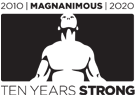
0 Comments